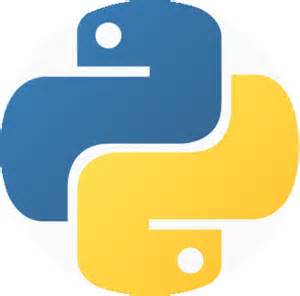 In the previous article, we covered variables, and how to save and run Python modules. In this article, we will introduce some more basic concepts including statements that alter the control flow of Python, and lists, tuples and dictionaries.
In the previous article, we covered variables, and how to save and run Python modules. In this article, we will introduce some more basic concepts including statements that alter the control flow of Python, and lists, tuples and dictionaries.
Up to this point, we have been executing Python statements using a linear control flow. A programming language is of minimal value, however, without conditional statements. Python provides three such statements: if, elif, and else. For example:
>>> if x < 0:
print(‘x is a negative number’)
In this example, we used the comparison operator “<” (less than) to test to see if x is less than 0. If x is less than zero, we will print a statement that tells us x is a negative number. We might also want to print something out if x is zero or positive:
>>> if x < 0:
print(‘x is a negative number’)
elif x == 0:
print(‘x equals zero’)
else:
print(‘x is a positive number’)
Here, the first two lines are the same, but if x is not less than zero, we test it to see if it is equal to zero and if it is, we print a message. If x is not less than zero or zero, we assume it is positive and print another message. Another useful control flow statement is the for statement. The for statement in Python differs a bit from the for statement in C and Pascal. Rather than always iterating over an arithmetic progression of numbers, as in Pascal, or giving the user the ability to define both the iteration step and halting condition as in C, Python’s for statement iterates over the items of any sequence in the order that they appear in the sequence. For example:
>>> word = ‘coffee’
>>> for c in word:
print(c)
This will print every letter in the string word on a separate line. If you need to iterate over a sequence of numbers, the built in function range() comes in handy. It generates arithmetic progressions:
>>> for i in range(10):
print(i,’ ‘,i**2)
This code will print out two columns: one containing integers 0 through 9, the other containing their squares. If you specify only a single parameter, 0 will be the lower bound and the specified parameter will be the upper bound. But you can specify a lower bound:
>>> for i in range(5,10):
print(i,’ ‘,i**2)
This code will print out integers 5 through 9 and their squares. We can also specify a step value:
>>> for i in range(1,10,2):
print(i,’ ‘,i**2)
This code will print out all odd-numbered integers from 1 through 9 and their squares.
Lists, Tuples and Dictionaries
In C, there are arrays, which act as a compound data type. In Python, there are two sequence types not yet covered: lists and tuples. There are also dictionaries, which is not a sequence type, but is nonetheless very useful.
Lists are collections of some data type. Creating a list can be done quite easily:
>>> mylist = [5, 10, 15]
This will create a list with three items in it. We can iterate through the list as well:
>>> for i in mylist:
print(i)
This will print each item in mylist on a separate line. You can use the assignment operator on a list:
>>> otherlist = mylist
Now we will be able to access the list, but it is important to note that otherlist is not a separate copy of mylist. It also points to mylist. So this statement:
>>> otherlist[0] = 100
will alter the contents of mylist:
>>> print(mylist)
[100, 10, 15]
You can also nest a list within a list. For example:
>>> secondlist = [1, 2, 3, 4]
>>> mylist[0] = secondlist
nests secondlist inside mylist as the first element.
You can also create an empty list, by specifying an empty set of brackets in the assignment, like this:
mylist = []
Lists have a built-in method called append that can be used to append an item to the end of a list:
>>> mylist.append(125)
appends 125 to the end of the list.
Whereas a list is a mutable sequence data type, a tuple is an immutable sequence data type. A tuple consists of a number of values separated by commas. For example:
>>> tu = 1, 2, 3
A tuple need not contain all the same data type. The following statement is valid:
>>> tu = 5, 10, 15, ‘twenty’
To confirm that tuples are immutable, we can try to change one of the items:
>>> tu[0] = 121
Traceback (most recent call last):
File “”, line 1, in
TypeError: ‘tuple’ object does not support item assignment
On output, tuples are always enclosed in parentheses, so that nested tuples are interpreted correctly; they may be input with or without surrounding parenthesis, although often parenthesis are necessary anyway if the tuple is part of a larger expression. It is not possible to make an assignment to an individual item of a tuple; however, it is possible to create tuples which contain mutable objects, such as lists.
Another useful data type built into Python is the dictionary. Unlike sequences, which are indexed by a range of numbers, dictionaries are indexed by keys, which can be any immutable type. Strings and numbers can always be keys. Tuples can be used as keys if they contain only strings, numbers, or tuples. If a tuple contains any mutable object either directly or indirectly, it cannot be used as a key. You cannot use lists as keys, since lists can be modified.
You can think of dictionaries as unordered sets of key: value pairs, with the requirement that the keys are unique within one dictionary. A pair of braces creates an empty dictionary. Placing a comma-separated list of key:value pairs within the braces adds initial key:value pairs to the dictionary.
Here is an example of a dictionary:
>>> generals = { ‘Germany’: ‘Hindenburg’, ‘Russia’: ‘Samsonov’, ‘France’: ‘Nivelle’, ‘United Kingdom’: ‘Haig’ }
>>> print(generals[‘Germany’])
‘Hindenburg’
>>> del generals[‘Russia’]
>>> generals[‘France’] = ‘Foch’
>>> print(generals)
{‘Germany’: ‘Hindenburg’, ‘France’: ‘Foch’, ‘United Kingdom’: ‘Haig’}
You can use for to iterate through a dictionary. For example:
>>> for c in generals.keys()
print(generals[c])
Hindenburg
Foch
Haig
In the next article, we will introduce the concept of modules, and write our first function.

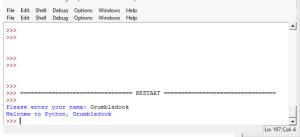
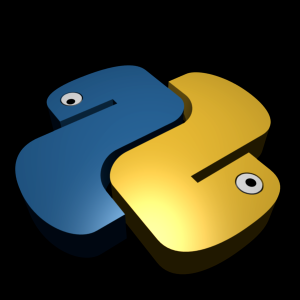
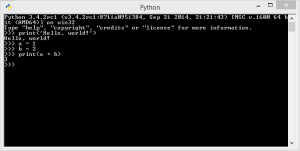
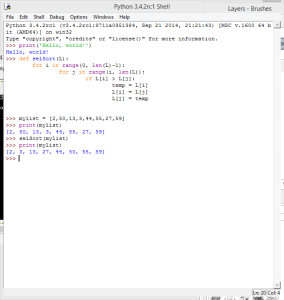
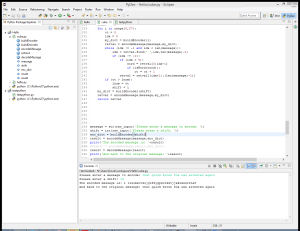

Recent Comments