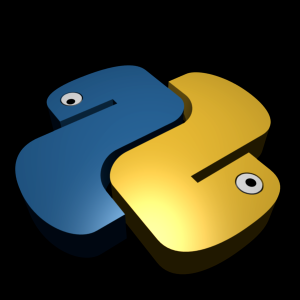 In the previous articles, we introduced Python strings and covered escape sequences, raw strings and triple-quoted strings. Now we can cover some basic string operations. Strings can be concatenated using the + operator and repeated using the * operator:
In the previous articles, we introduced Python strings and covered escape sequences, raw strings and triple-quoted strings. Now we can cover some basic string operations. Strings can be concatenated using the + operator and repeated using the * operator:
>>> len('string')
6
>>> 'str' + 'ing'
'string'
>>> 'repeat' * 4
'repeatrepeatrepeatrepeat'
Formally, adding two string objects creates a new string object, with the contents of its operands joined. Repetition is like adding a string to itself a number of times. In both cases, Python lets you create arbitrarily-sized strings. There is no need to pre-declare anything in Python, including the sizes of data structures such as strings. The len built-in function returns the length of a string, or any object with a length.
Repetition comes in handy in a number of contexts. For example, if you want to print out 80 asterisks, just do this:
>>> print('*' * 80)
Notice that we are using the same + and * operators that perform addition and multiplication when using numbers, so we are using operator overloading. Python does the correct operation because it knows the types of the objects being added and multiplied. But there’s a limit to what you can do with operator overloading in Python. For example, Python does not allow you to mix numbers and strings in + expressions. ‘repeat’ + 3 will raise an error instead of automatically converting 3 to a string.
You can also iterate over strings in loops using for statements and test membership for both characters and substrings with the in expression operator, which is essentially a search. For substrings, in is much like the str.find() method, but it returns a Boolean result instead of the substring’s position. For example:
>>> mystr = "repeat" >>> for c in mystr: print(c, ' ') r e p e a t >>> "p" in mystr True >>> "y" in mystr False >>> 'straw' in 'strawberry' True
The for loop assigns a variable to successive items in a sequence and executes one or more statements for each item. In effect, the variable c becomes a cursor stepping across the string here.
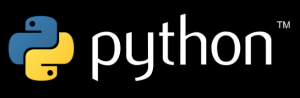

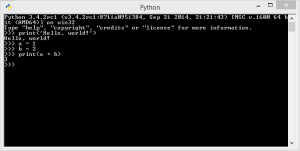
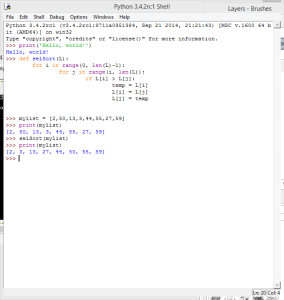
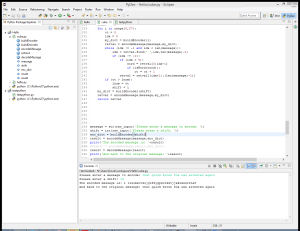
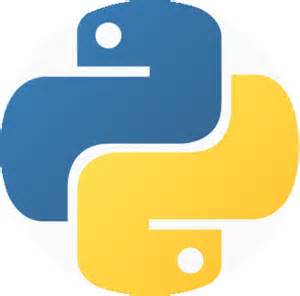

Recent Comments