 In the previous article, we began our look at indexing and slicing. In this article, we will continue our look at slicing and show some practical applications of slicing.
In the previous article, we began our look at indexing and slicing. In this article, we will continue our look at slicing and show some practical applications of slicing.
In Python 2.3 and later, there is support for a third index, used as a step. The step is added to the index of each item extracted. The three-index form of a slice is X[I:J:K], which means “extract all the items in X, from offset I through J-1, by K.” The third limit, K, defaults to 1, which is why normally all items in a slice are extracted from left to right. But if you specify an explicit value, you can use the third limit to skip items or to reverse their order.
For instance, a[1:10:2] will fetch every other item in X from offsets 1-9; that is, it will collect the items at offsets 1, 3, 5, 7 and 9. As usual, the first and second limits default to 0 and the length of the sequence, respectively, so a[::2] gets severy other item from the beginning to the end of the sequence:
>>> a = 'nowisthetimeto' >>> a[1:10:2] >>> 'oitei'
You can also use a negative stride. For example, the slicing expression “every”[::-1] returns the new string “yreve” – the first two bounds default to 0 and the length of the sequence, as before, and a stride of -1 indicates that the slice should go from right to left instead of the usual left to right. The effect is to reverse the sequence:
>>> a = 'every' >>> a[::-1] 'yreve'
With a negative stride, the meanings of the first two bounds are essentially reversed. That is, the slice a[5:1:-1] fetches the items from 2 to 5, in reverse order (the result contains items from offsets 5, 4, 3, and 2):
>>> a = 'thequick' >>> a[5:1:-1] 'iuqe'
Skipping and reverse like this are the most common use cases for three-limit slices, but see Python’s standard library manual for more details.
Slices have many applications. For example, argument words listed on a system command line are made available in the argv attribute of the built-in sys module:
#File command.py - echo command line args import sys print(sys.argv) % python command.py -1 -2 -3 ['command.py', '-1', '2', '3']
Usually, however, you’re only interested in inspected the arguments that follow the program name. This leads to a typical application of slices: a single slice expression can be used to return all but the first item of a list. Here, sys.argv[1:] returns the desired list, [‘-1’, ‘-2’, ‘-3’]. You can then process this list without having to accommodate the program name at the front.
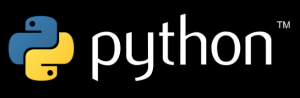
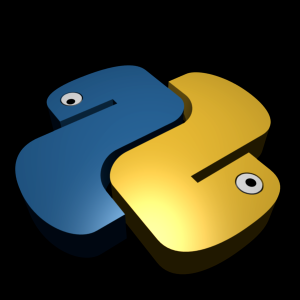

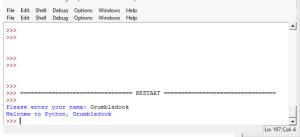

Recent Comments