The Aerocool Strike-X X-1000 is a 5-channel, 25 watt per channel manual fan controller. It features a fan fail alarm that is supposed to sound when one or more of the fans fail. Like some of the other Aerocool controllers, this unit has 2 USB 3.0 ports and audio jacks (standard HDA header). It fits into a single 5.25″ drive bay. One of the advantages of this controller is that it enables the user to switch off fans completely if desired. It has a fairly steep price ($44.98 on Amazon), so you will probably want to do some serious comparison shopping before buying this one.
The front of the box features a large picture of the Strike X X-1000 and also lists some of the features of the controller. Unlike some other controllers, this one comes with an extensive user’s manual, so if you need help in using or installing the product, you should be able to find it. The front panel is dominated by its black-and-red color scheme. The controller circuitry is contained on a single black PCB, and the only cables that are hard-wired to the board are the USB and audio cables – all other cables are removable. There is a USB 2.0 header on the same cable for backwards compatibility as well. Since the USB and audio ports are connected to the motherboard by means of a header, the speed and quality will be as good as the they are on your motherboard.
There are 5 fan cables provided with the controller; only one of them allows you to plug in a 4-pin PWM fan, so if you have more than one 4-pin fan, you will need 3-to-4-pin adapters. The power cable uses a custom 3-pin connection to the board but the other end has a standard 4-pin Molex connector. The Molex also acts as a pass-through, so if you did not have any spare Molex ports on the PSU, you will not need a Y-connector to connect everything. The fan cables are about 18 inches long, so they should be long enough, regardless of where in the case the fans are located.
The knobs are made of plastic; they are easy to move although they lack the solid feeling of metal knobs. If a knob is turned all the way to the left, there is a tactile “click” indicating that the fan is off. As the user turns the knob to the right, there is a minimal lag between when the knob is turned and when the fan speed changed. The fans run at a minimum of 5 volts, so the user can control the fan speed from 40 to 100 percent.
One of the problems with this unit is with the fan alarm. The controller incorporates an alarm which is supposed to go off when one or more of the fans stop running. Several users have reported that the alarm goes off even when there is nothing wrong with the fan, and the only way to turn it off is to disconnect the power cable to the controller. Whether this is a design defect or a quality control issue is not known. At the time this article was written, Amazon was still selling this controller, but on Newegg the Strike-X X-1000 is listed as “discontinued”, and one wonders if the number of returns due to customers having problems with the fan alarm was a factor in Newegg’s decision not to keep it in stock.
Although Strike-X X-1000 is a bit expensive for a manual fan controller, the real issue with this unit is the malfunctioning fan alarm. The problem might even be tolerable if there was a switch or a button to turn off the fan alarm. But there is no such means of disabling the fan alarm, and for that reason, I would advise avoiding this product. The feedback given by customers on Newegg suggests as much. At the very least, you should find out whether Aerocool has since fixed the problem; nobody wants to spend the shipping fees on an RMA if it can be avoided.
Specifications
Voltage Supply: +5V Range: 4.6-5.4V / +12V Range: 11.5V-12.5V
Working Temperature: 0-50 C
Storage Temperature: -10 C – 60 C
Humidity: 10% – 90%
Total wattage per channel: 25W (When exceeding 25W, power will be shut off due to auto protection)
External Links




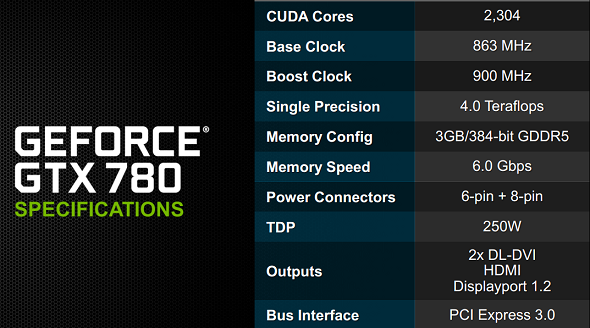










Recent Comments