
Front view of the CMD01-ESA. Note there are no controls on the front panel; everything is controlled via software.
The Silverstone CMD01 Commander ESA Edition (CMD01-ESA) is a 5-channel, 6 watt per channel automatic fan controller. It fits in a 5.25″ drive bay, and is available in both black and silver. One of the caveats that should be mentioned is that this controller is that ESA stands for “Enthusiast System Architecture”, a royalty-free protocol created by Microsoft, NVIDIA, and Logitech. Therefore you will need a modern NVIDIA motherboard as a base. You can then control the controller, along with various other aspects of the system, with the nTune System Monitor software from NVIDIA. The CMD01 is listed on Silverstone’s website as a legacy product, but it is still selling on Amazon as of this writing. It currently sells on Amazon for $49.99 U.S.D., so it is relatively moderately priced for what it offers.
The unit comes in a compact black box. On the front is an image of the controller, and on the back are the controller’s specifications. The unit is placed in a cardboard box inside the outer box, which further protects it. Inside this box, you will find the controller itself, four thermal sensor cables, three fan extension cables, one USB cable (to connect the CMD01 to an internal USB connector on the motherboard), a set of four screws to secure the CMD01 in a 5.25″ drive bay, and a user manual.
The front of the CMD01 is made of thick aluminum, whlle the rest of the outer frame is made of steel. The use of aluminum on the front gives the unit a high-quality look and feel, or at least a higher-quality look than it would have if it were made of plastic. The PCB inside the unit is black and has a clean, elegant design. Connectors are grouped; the lighting unit connectors are on the left side of the PCB, and the fan connectors are lined up on the top. The four thermal sensors are pluged in beneath the Molex 4-pin power connector, and all the connectors are labeled. There are two integrated circuit chips on the PCB: the SILABS F321 (part of the USB), and the ULN2003AG (for power distribution).
Installation of the CMD01-ESA is very easy. It installs into any 5.25″ drive bay. Once the unit is placed in the drive bay, you just connect the fan cables and place the thermal sensors where you want them to be. The fan cables, however, may not be long enough to put the fans everywhere you may want to place them, especially in larger cases, so you may have to provide your own extension cables. Then connect the USB cable to the motherboard (note that the USB cable is a 4-pin; the typical USB connector on a motherboard is 9 pins). Finally, connect the PSU to the 4-pin Molex power connector on the CMD01. The four thermal sensors can be placed in your computer wherever you want the temperature to be monitored (e.g. memory, hard drives, etc.).
Once hardware installation is complete, you probably want to turn on the PC, and make sure the CMD01-ESA displays a green LED and that all the fans are running. To use this controller, you must now download the nTune System Monitor from NVIDIA and install it under Windows. The software runs under Windows XP, Vista, and Windows 7 (but apparently not Windows 8). The nTune System Monitor uses ESA (Enthusiast System Architecture), an attempt by NVIDIA to define a standard based on the USB-HID protocol (a protocol used mostly for USB mouses and keyboards). This allows for drastically reduced costs, as there is no need for a dedicated driver, although the use of ESA requires an ESA-compliant motherboard. ESA also introduces monitoring of devices such as PSUs and watercoolers, devices that hitherto could not be monitored from software.
ESA is implemented in software through two programs: NVIDIA System Monitor (to track monitoring data), and NVIDIA Control Panel (to control devices). You will need an NVIDIA chipset-based motherboard to enable all features of these two programs.
If the Silverstone Commander is installed, a case icon symbol should be visible when the nForce System Monitor is run. Clicking on the icon will give you access to up to four fans and the four temperature sensors. You can easily control the speed of the fans, but you cannot control CCFL lights through the System Monitor. The NVIDIA Control panel offers the controls to change the fan speed from 0% to 100%, and to set the lamp colors. You can also define your own rules via the profile tab and assign different fan speeds to different temperatures. As an added bonus, ESA is being adopted by third-party utilities such as HWMonitor, and, as a result, HWMonitor is able to report monitoring data for many ESA devices, including the CMD01-ESA, even if the chipset of your motherboard is not an NVIDIA chipset.
The CMD01-ESA is a solid, moderately-priced fan controller that offers a much more granular level of monitoring and control than most fan controllers. Its main drawbacks, in my opinion, are the fact that it requires a motherboard with an NVIDIA chipset for all the features to work. Also, you cannot control the lighting accents with the software, and the cables are not long enough to reach everywhere in the case. Another complaint is that the power output is only 6 watts per channel, which is rather puny for the price, although it should be enough for most users. Moreover, this is a legacy product, so support for this product may be minimal at best. Still, if you have an NVIDIA chipset that supports ESA, and you don’t mind having to use software to use a fan controller, you could do worse than the CMD01-ESA.
CMD01-ESA Specifications:
Model No.: SST-CMD01B-ESA (Black)
SST-CMD01S-ESA (Silver)
Color: Black, Silver
Material: Aluminum front panel, steel body
Power requirement: +12V
Max fan power: 5 channels, 0.5A per channel
Operating system support: Windows XP, XP-64, Vista, Vista-64, Windows 7
Application: 5.25” drive bay, works with ESA motherboard
Connectors: 3 x 4pin peripheral connectors (300mm)
1 x USB connector (600mm)
4 x thermal sensors (600mm)
Interface: USB 2.0
Fan control function: Adjustable speed or thermal control by NVIDIA control panel
Max lamp power: 3 channels, 0.8A per channel
Lamp control function: On/off function control by NVIDIA control panel
Thermal sensor & range: 4 sensors, 0°C ~ 90°C
Controller Board Dimension: 130mm (W) x 35mm (H) x 55mm (D)
Dimension: 158mm (W) x 42mm (H) x 145mm (D)
weight: 0.8kg


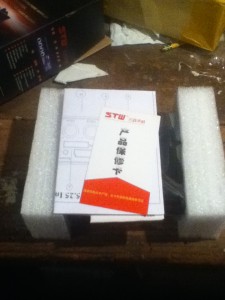
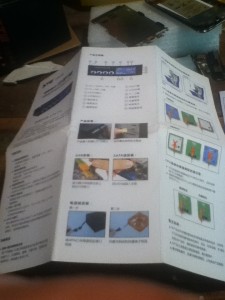



Recent Comments