The Aerocool CoolTouch-E is a 4-channel, 20 watt per channel touchscreen fan controller which fits into a single 5.25-inch drive bay. The touchscreen is aesthetically pleasing, although not as much as some of Aerocool’s other touchscreen controllers. This controller, however, does offer good performance at a reasonable price ($36.99 on Amazon as of this writing).
The CoolTouch-E is made of black plastic; the front is dominated, as you might expect, by the touchscreen. If you look at the rear of the controller, you can see the PC board and the fan connector header. The power supply connector is a 4-pin Molex connector, while the fan connectors support bouth 3-pin PWM fans and 4-pin fans.
Installation of the Aerocool CoolTouch-E is easy: just slide the unit into an open bay and secure it with the included mounting screws (there are 4 of them). Then connect your fans to the included mounting screws. Then, connect the CoolTouch-E to your power supply and connect your fans to the controller. As mentioned earlier, this controller comes with both 3-pin and 4-pin connectors, so you should be able to connect any fan in your case to it. Since each of the CoolTouch-E’s four channels can supply up to 20 watts, if you have more than four fans, you may be able to split one or more of the connectors to accommodate them.
One installed, you can select one of 7 available colors for the display from the front panel. A button in the bottom right of the screen lets you change the color of the fan controller’s backlight. The colors available are: red, green, yellow, blue, purple, light blue, and white. You can also turn off the display. This is helpful if your system has a particular color scheme and you want to match it.
On the left of the touchscreen display, there is a fan animation which indicates that the fan is going. The currently selected channel is displayed in the middle of the screen; the arrows on either side let you switch channels. To the left of this is a control that lets you disable the selected fan. On the other side of the channel display are two speed control buttons (plus and minus buttons) that allow you to adjust the speed. The Aerocool CoolTouch-E can run fans at three speeds: 50%, 75%, and 100%. The top half of the screen is a speed indicator. Some users may take issue with the fact that the controller only allows you to adjust the fan to three different fan speeds (many other controllers allow you to adjust the speed along a sliding scale), but having a choice of three different speeds (as well as being able to turn the fan off) will likely be enough for most users.
In addition, some users may take issue with the construction of the CoolTouch-E. It deserves mention that the controller is made of plastic, not anodized aluminum like some other controllers, and thus will probably not be as sturdy as the latter, not to mention the fact that touchscreens are inherently fragile.
However, if you want a powerful, aesthetically-pleasing fan controller at a reasonable price, the Aerocool CoolTouch-E just might be for you. It does not have all the features of some of Aerocool’s more expensive controllers, or of some competing products, but it will get the job done.
Aerocool CoolTouch-E Specifications:
- Product Dimension: 148.6(W) x 42.5(H) x 65(D) mm
- Box Dimension: 187(W) x 60(H) x 148(D) mm
- Net Weight: 125g
- Gross Weight: 250g (Retail box included)
LCD viewable area: 100 (W) x 25 (H) mm - Connectors:
- For Power Supply – 4-pin Molex connector x 1
- For 3-pin fans/PWM fans – mini 4-pin connector x 4
- For 4-pin fans – 4-pin Molex connecrtor x 4
- Material: ABS Plastic
- Speed Range: 0>50%>75%>100%
Max. wattage per fan channel: 20W
Inside this packaging: screw 4 (M3x5)
Product Links:
AeroCool Touch-E Fan and Temperature Controller (CoolTouch-E) on Amazon
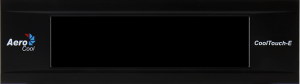




Recent Comments