The Lamptron FC Touch is a six channel, 30 watt per channel automatic fan controller. It has some similarities with some of the other Lamptron controllers, but is different in one significant way: the interface is a large touchscreen. The casing around the screen is crafted with high grade CNC milled aluminum. The controller sells on Amazon for $73.90.
The controller consists of two PCB boards. The first board enables the touch scrreen, and then second houses the controller chip, capacitors, and the fan headers themselves. The back of the FC Touch features 6 fan headers and 6 resistors with variable resistance. Below the 3-pin fan connectors are the heat sinks, which come with each channel. The heat sinks are more than enough to dissipate the heat produced by the fan controller. The unit only requires one 4-pin Molex connector in order to power it. The jumper headers below the 4-pin Molex power connector are for the internal temperature sensors. The LCD touchscreen in the front will display the temperature readings of the connected sensors. At the bottom is the alarm jumper which, if connected will sound an alarm if the temperature rises above 70 degrees Celsius (158 F), which could be useful to those that do not have any other temperature monitoring utilties.
The FC Touch can only be turned on by touching the power icon in the lower right corner. Once powered on, the settings for each of the six fans may be accessed by touching their correspoinding icons. Once you enter any fan menu, information about the fan will be displayed. The top left shows the amount of voltage being delivered to the fan while the top right displays the temperature if the temperature sensors are installed (6 sensors are included with the controller). You may also choose to display the speed of the fan (in RPMs) in the upper left instead of voltage, and you can also toggle between Celsius and Fahrenheit on the temperature display. On the bottom left of the display panel, the user can switch between automatic and manual modes. Automatic mode causes fan speeds to adjust based on the temperature recorded by the sensors, while manual mode enables the user to take full control of the fan by adjusting the slider at the bottom. Automatic mode may also be programmed, and information about programming the controller is found in the user manual. At the bottom right is a return button that returns the user to the main menu.
While the Lamptron FC Touch is a bit pricey, it is a solid, well-built product that does everything it is supposed to do. While there are much cheaper touchscreen fan controllers on the market, none of them that I know of offer a whopping 30 watts per channel, which itself may be a compelling reason to buy the FC Touch, especially if your power requirements are high.
Lamptron FC Touch Features:
CNC milled front panel
Clean and streamlined interface
Streamlined touch functionality to control your fans
Choose between RPM or Voltages and Celsius or Fahrenheit for readout
Set the channel in either Automatic or Manual control to control the fans
Lamptron FC Touch Specifications:
Faceplate Color: Black Anodized/Silver Aluminium
Dimension: 148.5mm X 42.5mm X 64.5mm (5.25inch bay)
Screen Dimension: 118mm X 31.5mm
Power Output: Up to 30W per channel
Control Channels: 6












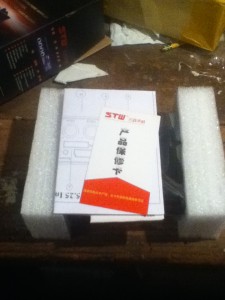
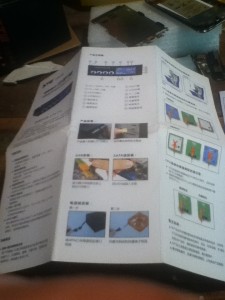



Recent Comments