The AeroCool V12XT is a four channel, 6 watt per channel automatic fan controller. It fits into two 5.25″ drive bays and has a touchscreen interface. This controller is somewhat pricey ($59.99 on Amazon at the time this article was written), but users who want a rather ostentatious fan controller and who have two drive bays to spare will undoubtedly want to consider the AeroCool V12XT.
The AeroCool V12XT comes packaged in a black cardboard box which has a large image of the V12XT on the front of the box. The back of the box has a list of features and also an image showing the layout of the touchscreen display. Inside the box, the V12XT is between two pieces of plastic; inside the box are some extra cables, screws, adhesive for the sensors, and manuals.
The front of the controller is solidly built, even though it is made of plastic. The V12XT ships with the cables are already connected to the back panel. The power cable is in the upper left corner of the PCB; the four fan controller cables are connected to the lower left corner, and the large temperature sensor connector, which connects all four temperature sensors, is in the upper right of the PCB. In the lower right corner, there are four heatsinks (one for each channel). All cables are labeled; the fans are labeled FAN1-FAN4, and the temperature sensors are labeled CPU, VGA, HDD, and SYS. The temperature sensors also have a plastic sleeve to protect them. The FAN1 connector supports 4-pin PWM fans, and FAN2-4 support only 3-pin fans.
Installation is a simple matter (the AeroCool V12XT will fit into two empty 5.25″ drive bays), although it should be mentioned that the AeroCool V12XT apparently is not compatible with tool-less cases (the bay locks are not compatible with them). You will have to use screws; fortunately, screws are included with the controller. The screws are fairly short, so you may have to screw one in only part way before starting the screw on the other side. One the unit is in the case, it is easy enough to connect the fans and put the temperature sensors in place (keep in mind FAN1 is the only 4-pin connector).
Once the controller is installed and your machine is powered up, the front panel of the AeroCool V12XT illuminates. The screen looks somewhat like a car dashboard. There are two dials: the larger displays the current speed of whichever of the four fans is slected, and the smaller dial shows the current temperature of whichever of the four temperature probes is selected. Tapping the temperature dial enables you to set the threshold for the temperature alarm for this sensor, at which point the AeroCool V12XT spins the fan for that channel up to its full speed. The unit can only display settings for one channel at a time; pressing the buttons 1 through 4 allow the user to select different channels.
The V12XT’s display was apparently meant to be viewed from above; when viewed straight on, the unlit portions of the screen are clearly visible and the display looks rather dull. Fortunately, the unit has a button for turning off the screen. There is also a lock button above the fan RPM readout, and you cannot make changes to the settings without first touching it. Still, the fact that you have to press the screen three times to adjust a fan speed or temperature alarm threshold is annoying.
Finally, I would be remiss if I did not at least mention the numerous reports of quality control issues with AeroCool fan controllers, including the V12XT. There have been reports of poorly-soldered connections, touchscreens with dead areas, and of units that had to be returned. A cursory look at the customer reviews on Amazon and Newegg suggests that quality control is an issue, at least with the V12XT.
In conclusion, unless you are infatuated with the touchscreen, you are probably better off looking elsewhere. $59.99 is a lot of money to spend on a fan controller, and for that, you are gambling that you will get a controller that actually works. If you win the quality control lottery, you will still be saddled with an underpowered (6 watts per channel) fan controller with a touchscreen interface that is not particularly intuitive to use. If you have two drive bays and $59.99 to spare and you like gaudy LCD displays, then you might consider the AeroCool V12XT. Otherwise, this is one to avoid.
AeroCool V12XT Features:
Large LCD screen
LCD backlight on/off
Switch between Celsius and Fahrenheit
Overheating alarm temperature warning
HDD working display
“Lock” function provided to prevent careless miss-touch
AeroCool V12XT Specifications:
Dimension: 149.5 (W) x85 (H) x 70(D) mm
LCD viewable area: 115 (W) x 57 (H) mm
Connectors: 4 x 3-pin connectors / 4 x heat sensors
Material: ABS front bezel w/ steel bracket
Max wattage per fan channel: 6W










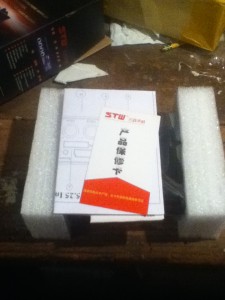
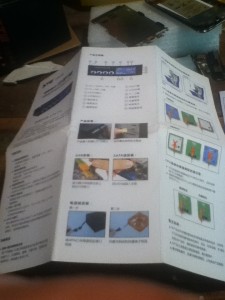



Recent Comments