The Logisys FP600BK is a 6-channel, 36 watt per channel manual fan controller. It fits into any 5.25″ drive bay. With its extremely moderate price (as of this writing, it was selling on Amazon for $19.50 U.S.D.), the Logisys FP600BK will undoubtedly be on the short list of users who have heavy power requirements but do not want to spend a lot on a controller.
The FP600BK comes in a white box with an image of the controller on the front. Inside is the controller itself; the fan and power cables are already connected and bound together with a zip tie. The controller itself is made of brushed aluminum; the front panel is anodized black aluminum and should look good in any black or dark-colored case. The FP600BK is designed to fit into both traditional cases, so if you are planning to install this unit in a tool-less case, you may need to add a screw or two to stabilize it. The fan cables are labeled “FAN1” through “FAN6”, making it easy to keep track of which fan belongs to which channel. Once the fans are connected, you can connect the controller to the PSU via the 4-pin Molex connector cable and power up the computer.
Once the unit is running, the blue LEDs on the front panel are a little bright. It would be nice if there was a way of shutting off the lights, but there isn’t. In any case, a little electrical tape over the lights will resolve that issue. When the computer starts up, the fans are put on full speed for a few seconds until the controller adjusts them to their proper speeds. The specifications for the FP600BK state that fan speeds are controllable from 30% to 100%, but a couple of caveats are in order. First, some of the older fans need a higher voltage than 30% of 12V (3.6V) to run, and you will not have as much control over those fans. Second, this controller is not designed to work with pulse-width modulation (PWM) fans, and if plugged into the FP600BK, these fans will run at one of two speeds: on and off. Another issue is that although the specifications state that this controller supports 4-pin fans, in fact you will need to supply your own adapters in order to plug a 4-pin fan into the FP600BK. Even then, this unit is not designed to work with 4-pin PWM fans, and those users who want to control PWM fans would likely be better off purchasing a different product.
Another concern is that although this controller can output a maximum of 36 watts per channel, there is only one Molex power connector on the FP600BK, and the wires are not particularly thick. If you are going to come close to using the maximum power output of this unit, you will do well to make sure it does not overheat. And the usual caveats about making sure you have a powerful enough PSU to provide power to the controller and other components applies (600 watts or higher would be ideal).
These concerns aside, the FP600BK is a solid product and should work well if you have all 3-pin fans in your system. The overly bright LEDs and the fact that it does not install easily into tool-less cases are shortcomings, but they are relatively minor points, and if all you need is a budget-priced manual controller, the FP600BK could be for you.
Logisys FP600BK Specifications:
Requires one open 5.25¡± bay for installation
Power input from PSU using 4-pin Molex connector.
Support fans with 3-pin power connector.
Each individual dial controls fan speed from 30%~100%
Control range from 5v~12v.
Indicator light will be on when the fan is connected.
Size: 149.2 x 42MM (5 13/16¡± x 1 5/8¡±)
Weight: 0.65LBS





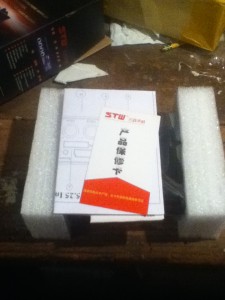
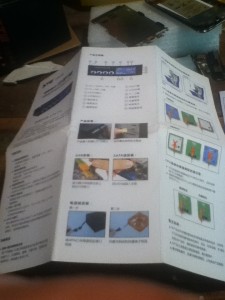



















Recent Comments